Tag: Wireless Adapter or Access Point Problem
Do you have Windows 10? Whether you have bought a new PC or if you have updated from a previous Windows, it is possible that you have suffered this problem that we want to talk to you about today.
For this reason, we will see how to solve a wireless adapter or access point problem in Windows 10. We are facing one of the most common problems that we find in the Windows operating system, because users cannot connect to the Wi-Fi network at home normally.
The problem that users face is that even though they have been enjoying Wi-Fi for a long time, there comes a time when it does not work, it is not possible to connect the Windows 10 computer to Wi-Fi. The first thing to appear is to perform a network diagnosis. Well, after doing so, it says that it is a “problem with wireless adapter or Wi-Fi access point”. If you want to solve it, we will tell you the steps to follow.
Fix wireless adapter or access point problem in Windows 10, steps
Restart the router. It could be a temporary error. Unplug the router for a few seconds (10 seconds for example) and then plug it in and wait for it to reboot. When you’re ready, test again to see if Wi-Fi works for you.
Reset the Wi-Fi adapter. If the above has not worked, you must reset the Wi-Fi adapter of the PC.
This can be done from Windows icon> Device Manager> Network adapters> click on the network card (right button> properties). Now you will see the option “Controller”, press Disable.
Be careful, when the process is finished and it works, you will have to click Enable from here. With this we are doing, we are resetting the network adapter so that the connection problem is resolved.
Now it’s time to check if we can connect to the Wi-Fi at home or if it continues to give a problem.
We hope that you have managed to solve the problems with the wireless adapter or access point in Windows 10. It is a common problem, so do not worry because you will surely solve it successfully.
Restart the computer’s network system. If the problem persists, the next thing is to restart the entire network system from Command Prompt / command console / terminal (this is the most popular solution at the moment to this wireless adapter or access point problem in Windows 10.
Command: netsh winsock reset catalog.
If everything went well it will tell you “the Winsock catalog was restored correctly. You must restart your computer to complete the reset. “