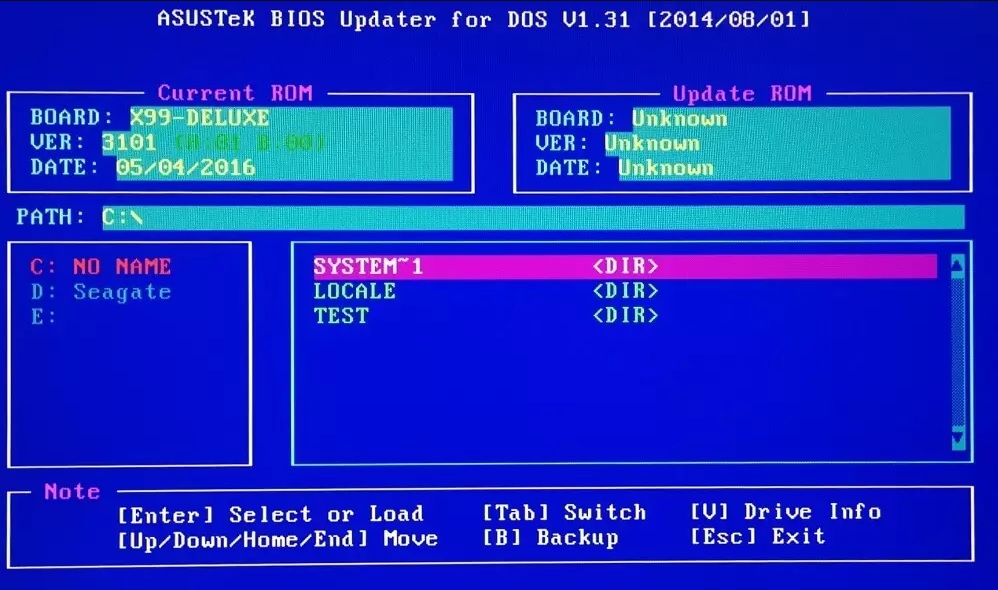BIOS update is a process that you often hear the name of. How to update Bios? Is BIOS update dangerous? BIOS update advantages and what works are answered questions.
First of all , besides the answer to the question of how to update bios , the answer is given what it is. What does Bios mean as expansion; Basic Input opens as Outpu System. As an explanation, it can be explained as the part that controls the entry and exit operations. It can be defined as the part that people who want to format in general have to enter. As it is permanent software, it cannot be changed. Therefore it is stored in ROM memory.
How to Update Bios?
Yes, there is the question of how this update process is done among those who are curious. Paying attention to the things to be considered in the BIOS update, it is necessary to download an update directly from the motherboard brand and model. Otherwise, problems will occur. The appropriate model version of the motherboard will be determined, and after the download process is done accordingly, the update will be made without any problems by completing the other process steps.
What are the Bios Update Steps? Step by step
- Download the appropriate bios version for your computer.
- Format your USB stick and choose NTFS via file system.
- The bios update you downloaded needs to be unloaded and copied to the USB stick.
- Then the computer must be restarted. You can do this by entering the Boot menu. Hot key can also be learned.
- After the Boot menu, you need to go to the Advanced section from the menus.
- The next step is to enter the Start Easy Flash option mode for Bios update . USB memory must be found in the opened part. And you need to run the uploaded file.
When the steps given above are completed, the bios update will be completed directly. When you pay attention to all details such as completing the process steps smoothly and applying them completely, you can ensure that the update process takes place without any problems.
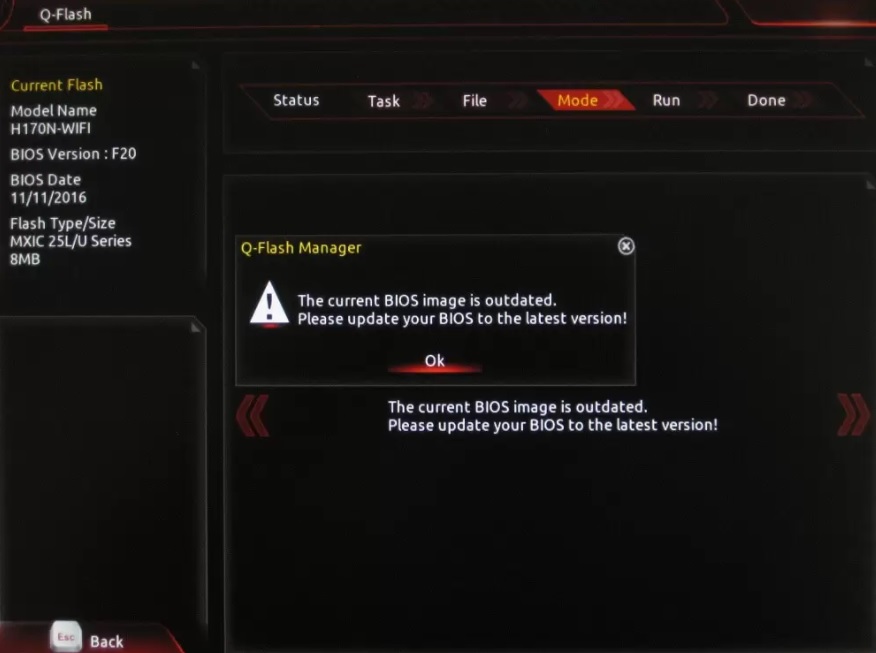
Is BIOS Update Dangerous?
Among the questions asked is whether the BIOS update is dangerous. Updating is a process based on updating the software within a chip in the motherboard. Therefore, it is an important procedure. During the update, the electricity should not go and there should not be any technical problems. When all this happens smoothly, the process will be completed without any problems, without any danger.
BIOS Update Advantages
Are there any advantages of the process to be done, ie BIO update? Yes, the motherboard manufacturer can release an update to ensure that you get a higher level of performance from the motherboard, to ensure that all errors are removed. In this case, you need to download the update directly and then install it as described above to ensure you can use the motherboard without any problems. If there is a problem that has not been resolved for a long time, the necessary action will be taken to make the computer more efficient. Bios update process to support compatibility with new technologiesit is important that you do. It is possible to use without any problems by eliminating the errors directly through the update. You can evaluate and follow the updates offered in this area, and you can take action instantly.
Importance Of Updating The BIOS
Here are some of the reasons for updating the BIOS:
- Hardware updates – more recent BIOS updates, motherboard processors, RAM, etc. It will allow you to accurately identify new equipment such as. If you have upgraded your processor and the BIOS does not recognize it, the response may be a BIOS flash.
- Security updates – the latest BIOS updates come with security updates that help your BIOS resist tampering and raise awareness of boot sector viruses (if your motherboard supports boot sector scanning).
- Increased stability – because there are errors and other problems on motherboards, the manufacturer will release BIOS updates to fix and fix these errors. This can have a direct impact on data transfer and processing speed.
Updating the BIOS: Written Step-by-Step Procedure
- Boot your computer and access the BIOS by pressing the appropriate key (i.e. DEL, F1, F2).
- Access the main BIOS screen and type the version number. Also passwords, BIOS boot sequence, etc. Note the custom settings that you have, such as.
- Exit the bios and boot your operating system.
If you plan to update the bios of the first computer via removable media, the following four steps can be performed on a separate computer.
- Access the internet and visit the manufacturer of your computer or motherboard. If it is a computer such as Dell or HP, you will need to go to their website and visit the download page for your computer’s model number. This can usually be found on some kind of label on the back of the computer. If you or someone else made the computer, you will need to know the model number of the motherboard and visit the manufacturer’s website for this motherboard.
- Access the appropriate web page that displays downloads for that computer or motherboard and click the BIOS download link.
- Select the BIOS file you want to download. In most cases, you should choose the latest BIOS update, and usually .You will select the EXE version.
- Dosyayı bilgisayarınızdaki bir klasöre indirin.
If you used a separate computer to download the BIOS update, you will now need to move the contents of the update to removable media. See the README file that accompanies your specific BIOS update. These instructions are usually also available online.
- Close all other applications.
- To start the process of updating the BIOS .double-click the exe file. Follow the basic instructions step by step. The update will take several minutes; do not restart or shut down the computer during this process.
- When finished, restart the computer, access the BIOS, and verify that the BIOS is updated to a new version number.
- Check your BIOS passwords (if you are using them); you may need to re-create them. You may also need to reconfigure the BIOS. This includes changing the boot sequence priority, disabling USB, and so on. References Check your notes to see what needs to be reconfigured.
- Restart your operating system and make sure everything works correctly.