In this article, we will explain how to increase FPS in League of Legends. If you follow these tips properly you can fix the FPS issue.
Developed by Riot Games, League of Legends has been regularly updated since its inception. Playing online and joining more and more players every day helps the video game to develop regularly. Unfortunately, while the graphics of video games are developing, problems such as slowdown can occur on the players’ computer, but you can overcome this problem with League of Legends FPS boosting techniques.
League of Legends FPS Boosting Methods
In this article , we will explain how to increase the League of Legends FPS . If you follow these tips directly, you can solve the FPS (Frame Per Second) problem. Here’s what you need to do to play a faster game in League of Legends in 2020!
Game News: What are Valorant System Requirements?
1. Changing In-Game Settings
Your settings in League of Legends have a huge impact on the number of frames. For example, when you press the ESC key and navigate to the “Display” option, you can see that the graphics quality of the game is at the highest level by default. Choosing a high quality will consume much more resources, so problems such as game slowdown may occur.
If you get very low FPS in the game, we recommend that you press the ESC key and come to the “Image” option and apply methods such as removing shadows and keeping the environmental quality very low.
2.Updating the Video Card Driver
Updates of the video card driver often contain important bug fixes. Since video card drivers are mostly shipped with older versions, one of the most important steps to take when purchasing a new video card driver is to make sure that the most recent driver is installed.
3.Turning off Background Programs
There may be too many programs running in the background while you are playing games, and each of these programs can perform actions that can cause the game to slow down. For example, there can be incredible slowness when antivirus software scans your computer. Make sure to close all unnecessary programs running in the background before entering the game.
Latest News: Best Fortnite Alternatives for Android and iOS (2020)
4. Scanning for Malware
If you’ve only been seeing a decrease in the performance of the game for the last day or two, your computer may have too much malware that you are not aware of. These types of malware tend to run in the background. Uses your computer’s resources unnoticed. We recommend that you check your antivirus software to make sure your computer is free of such malware.
5. Measuring the Temperature of the Computer
There is no slowness for the first hour or two you enter the game, but if the slowdown occurs after this hour or two, it may be because of your computer’s overheating. Make sure vents and fans are clean. The computer cannot operate normally, as vents and computer fans often tend to collect dust. However, if you’re playing League of Legends on a laptop, you might want to consider purchasing a cooler.
The Best Pentakill